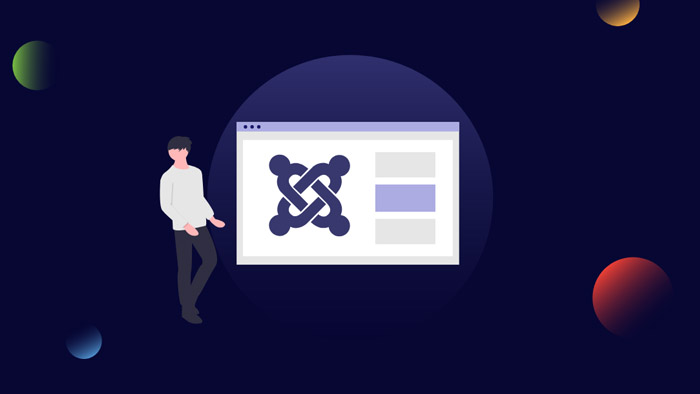
Part 1 (Installing wamp and creating a database)
1. Go to wampserver.com and click on download the latest version of wamp.This will redirect you to sourceforge.net and you will be asked " to run or save the file ? " Click on save the file.This process will take about 20 minutes.
2. When the download is complete click on run and you will be asked " are you sure you want to run this software ? " and just click again on run.You will then see " welcome to the WampServer set up " and just click on next.Click on " I accept agreement and click on next.
3. You will then see " set up will install WampServer in the following folder c:wamp " and just click on next.The next question that appears is additional icons ? (a) create a quick launch icon (b) create a desktop icon and just tick both boxes and click on next.
4. The next question that appears is " ready to install ? " and just click on install.You will be asked,if you have firefox installed on your computer,that we have detected firefox on your computer would you like to use it as your default browser with wamp Server ? and click yes if that is what you want.
5.The next question that appears is php mail parameters ? (a) SMTP will be localhost (b) email will be your email address ie @localhost.com and then just click on finish and your wamp server has been installed.
6 .In order to install joomla on your wamp server we must now create a database within the phpMyAdmin of your wamp server.You do this by left clicking the small wamp icon on your desktop and clicking on the phpMyAdmin panel.
The steps involved in creating a database here are as follows:
- Click on privileges
- click on add new user and fill out your username-can be any user name,host will be localhost,and password will be the one you create
- Global privalages-click on check all and hit go.The last step involves creating the database itself and just click on the home icon within your phpMyAdmin panel and you will see create a database.Put a name in for your new database and just click on create and you are finished.
Part 2 (Installing joomla on your wamp server)
1. Download the latest zip version of joomla at joomla.org
2. Create a new folder called joomla within the WWW folder of your wamp server ( The www folder on your wamp server is where all your new project folders and files must be put ).
3. Extract all the files from the downloaded joomla zip folder and insert them into the newly created joomla folder within the WWW wamp folder or directory ( you do this by browsing and locating the correct folder ).
4. Edit the configuaration.php-Dist file within the extracted joomla file ( You will see this file by just opening up the joomla folder within the WWW wamp folder ) and delete everything in this file and rename it configuration.php
5. Left click on your wamp icon and click on the localhost panel.Within the projects section you will see your joomla folder and by just clicking on it this will bring up the joomla installation.
6. Joomla installation steps
- select language,click on english and then click next
- pre-installation check,just leave as it is and click next
- license,just click next
- database configuration ( this will be the same as that used in configurating your database within the phpMyAdmin panel within wamp see step 6 above ) for example my sql,hostname=localhost,username=what you created,password=what you created,database name=what you created and then just click next
- FTP configuration,just leave as it is and click next.
- Main configuration,sitename : can be any name that you want, --- confirm email and password : use the email that you used to install the wamp server and create an admin password for accessing your joomla control panel.
- Load sample data,tick install sample data and click next.You have now successfully completed your installation.
7. The final step involves deleting the entire contents of the joomla installtion folder.Just navigate to the WWW directory or folder and open up the joomla folder and delete its installation folder.Thats it,you are finished.
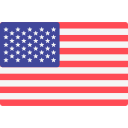




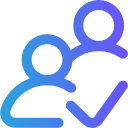
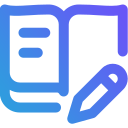
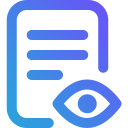



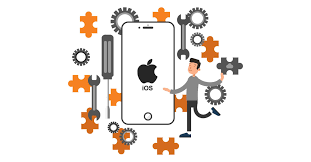

Post Your Comment
Comments