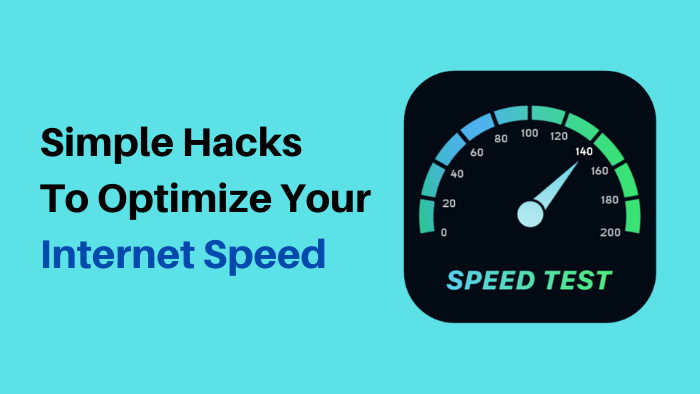
Internet has opened a new world of information and opportunities for many people around the globe. With almost three millions of users, internet has been emerging as one of the most important tools of communication. It has opened up avenues for its users like never before and has revolutionized the way we communicate and function.
In today’s modern age, internet is a core necessity. Every person, young or adult, needs to have the basic knowledge of this dependable technology. One of the most basic features of the internet is browsing the World Wide Web, whether it is on your personal computer or handheld device.
Clearly the Internet has given us plentiful and exciting new opportunities to engage with information and insights on how to process it wisely. Browsing is a crucial component of information discovery; it allows an information seeker to expand organically upon an initially ambiguous, often unstated need.
Browsing is a common way of information resource discovery that brings you to something surprising and ultimately rewarding.
Here are some simple, effective tips and tactics to have a faster and smoother browsing experience:
1. A Difficult Browser:
If you are using a Windows computer, you are automatically equipped with Internet Explorer. But IE is abandoned by its creator Microsoft which is putting a bigger bet on Edge. IE browser is very basic, and provides very little assistance in your daily browsing routines. Also the updates are very sluggish and are mostly related to security rather than new features. It is somewhat slow and bloated, is not very secure, and does not render the web very well. It is better to upgrade to browsers like Google Chrome, Mozilla Firefox, or Safari. They are easy to use, faster, and easily customizable if you are looking for a smooth browsing experience.
2. Unused Extensions:
Just as too many unnecessary apps slow down your computer, too many plug-ins and extensions do the same to your browser. They take up system resources and can even cause bugs and crashes. Where on one hand extensions can add genuinely useful features to your browser, on the other hand it is a great idea to run an extension audit once in a while and remove the ones you no longer bank on, do not recognize, or do not really need, and get rid of those primarily.
For the extensions you decide to retain, make sure they are regularly updated. We suggest you to check manually once in a while in order to ensure you are running the latest versions of your add-ons which helps keep them bug-free and smooth running.
3. Multiple Tabs:
If you are the kind of user who opens a dozen tabs at once and leaves them running, it's a very much certain that your slowdown is coming from having so many websites running in the background. We suggest you to close the websites you don’t require to browse currently. Also, when you are using an internet browser and you want to browse multiple websites at the same time, it is better to open them in new tabs, instead of opening them in entirely new windows. This will help in managing different websites easily, and the process is faster because of it. Having multiple windows open takes up more memory, as compared to using tabs in a single window of the same browser. We suggest you to keep the number of open tabs you have down to a minimum. This is not easy in today’s age of web applications and information overload, but try resisting the pull to keep dozens of tabs open at once. If you need to keep track of several sites to return to later, you can use a read-it-later service like Pocket or Instapaper. Or just save the site links to your browser’s bookmarks list by setting up a Temp folder for this.
A few carefully selected browser extensions can help you with tab management. Although you should install as few browser add-ons as possible, extensions like these are highly useful. For example, Max Tabs for Firefox puts a strict limit on the number of tabs you can actually keep open at once and when you reach that limit, you’ll need to decide which of your open tabs you can close before you can open a fresh tab.
4. Keyboard Shortcuts:
Every browser has different keyboard shortcuts to help enhance your browsing speed. It takes very little time to learn these shortcuts, and in return you can save a lot of time. Keyboard shortcuts includes changing tabs, closing tabs, bookmarking a website or several pages, going back or forward on the website, and several other smart features. These shortcuts take very little time to get used to, and can help increase your pace exponentially.
5. Keeping Bookmarks:
If you are browsing and want to save a specific webpage or the entire website so that you might have it readily available in the future, it is advisable to bookmark that website using your browser’s bookmark option, which is usually located right next to the address bar in the browser. This saves a lot of time if you want to go and revisit a site, but can't remember the exact address of it. Instead of going through your history, you can open the website by just opening the bookmarks tab and clicking on the website there.
6. Keyword Bookmarks:
Another way to help with opening websites that you use regularly is to set up keyword bookmarks in your browser. Most of the browsers offer keyword bookmarking, and it takes a couple of seconds to set it up. Just go into the properties of the bookmark, and set up keywords from there. It is better to use abbreviated names to easily remember the keyword for a given website. For example using ''fb'' for Facebook, ''gm'' for Gmail, ''tw'' for Twitter, and so on. Using these keywords in the address bar will automatically open the website linked to the keyword, making for a much faster and smoother browsing experience.
7. Keyword Searches:
As we gave keyword to websites for opening different websites faster we can also use keyword for previously performed searches as well. You can use these when you want to search on other engines other than google search. You can set it up in your browser’s settings and put search keywords such as ‘im’ for imdb.com and ‘wk’ for wikipedia.com. By calling up the correct keyword and typing what you want to search after the keyword, it will automatically search through that website’s search engine.
8. Using Extensions:
There are a lot of extensions available for browsers online which can be very helpful in speeding up your browsing needs. Extensions like Ad block, Google Translate, and others help in the entire browsing process, add a slight hint of entertainment to the overall experience, and are immensely useful.
Using Flash Adobe Flash is an essential tool if you want to surf on the internet. Websites like YouTube use flash as their default player to watch videos. But at the same time, the ads on almost every website use flash as well. By disabling or blocking Flash and enabling it only on websites that you actually need, it can give you a sigh of relief. Your device doesn’t have to load Flash-intensive ads anymore, and your browsing experience becomes much more satisfying. Your Xfinity Internet bundles will make sure that your internet experience is smooth without any stutter, so that you’re wanted Flash videos can be loaded without any hassle whatsoever.
9. Saving Passwords:
Browsers can save your passwords when you log in to different websites, with your permission. When you are using different logins on different sites, it can definitely be difficult to remember all the different credentials. You can either use the browser’s password remembering software, or you can get a different tool, such as an application to keep your passwords and credentials in check. You can login much faster using these tools as you need not feed your password every time you are logging in to a particular website.
10. Constant Cleanup:
As you travel the web, your browser collects (or caches) certain files to speed up your browsing experience. If you visit a site again, the cached files are already there, so your browser only needs to download any new bits from the web. This means less time waiting, and in general, it’s going to speed up rather than slow down your browsing.
However, we recommend occasionally clearing out your cache and starting afresh. Your browser should automatically manage the cache, but it can get clumsy and cause occasional issues. If you want to keep your browsing speed high, wipe the slate clean at regular intervals.
At the same time you clear your cache, most browsers let you clear cookies as well. Cookies are bits of data that websites link to your machine to retain your identity, where you’re from, your website preferences, and more. Usually, cookies are harmless and useful, but a regular cleaning will quickly get rid of any corrupt or redundant ones, if any.
11. Get Extra Help:
In addition to managing your tabs, other add-ons and apps can help you keep your browser running at top speed. Most of these tools handle the cleaning jobs we covered above, like tidying up cached files that are redundant.
For instance, take a look at the Speed Tweaks add-on for Firefox, which promises to cut down on browser bloat and edit a few under-the-hood settings for a faster experience. For Google’s browser, Clean Guru is one you should try, it can manage your browser’s history, cache, cookies, and even some files hidden away deeper in the program.
Plenty of desktop programs clean up browser clutter, too. These include the reliable (and free) CCleaner for Windows and macOS, CleanMyMac (Paid) for macOS, and System Mechanic (Paid) for Windows. The apps let you regularly clean up your browser.
12. Data Control:
One final way to speed up your browsing is to reduce the amount of data reaching your computer. Extensions such as Save-Data for Chrome and Bandwidth Hero for Firefox can significantly cut down on the data you use and the time pages take to load, through techniques like image compression and cutting out extra elements (like animations) that are not essential for the site to appear.
Happy Browsing!!
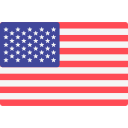




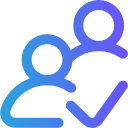
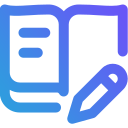
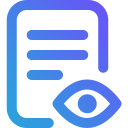


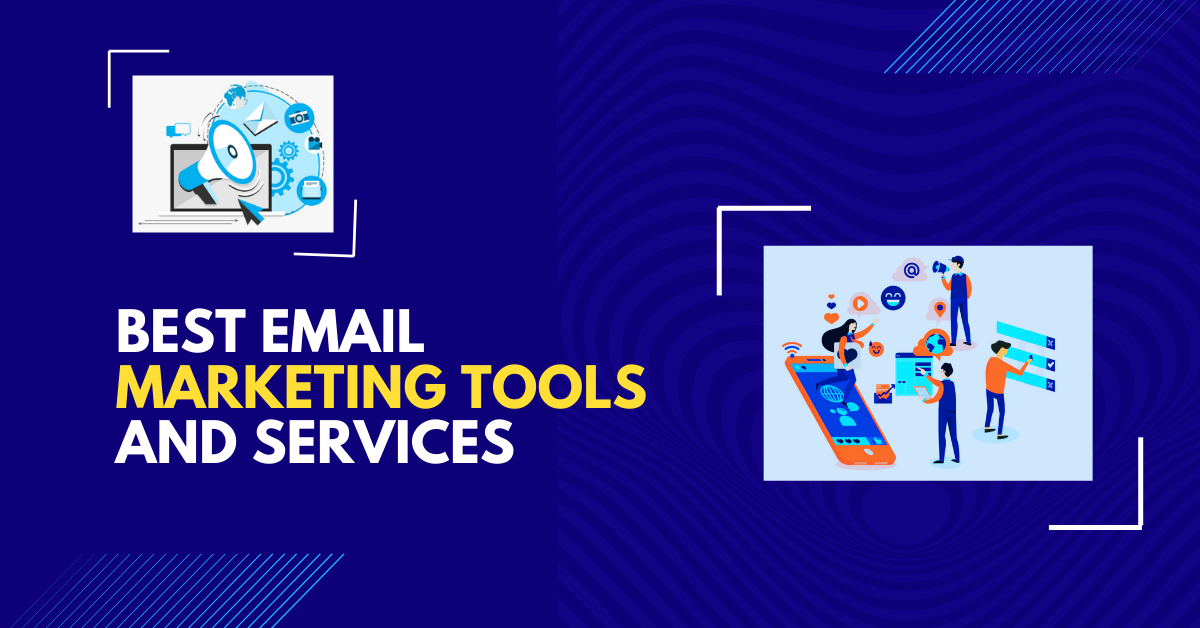
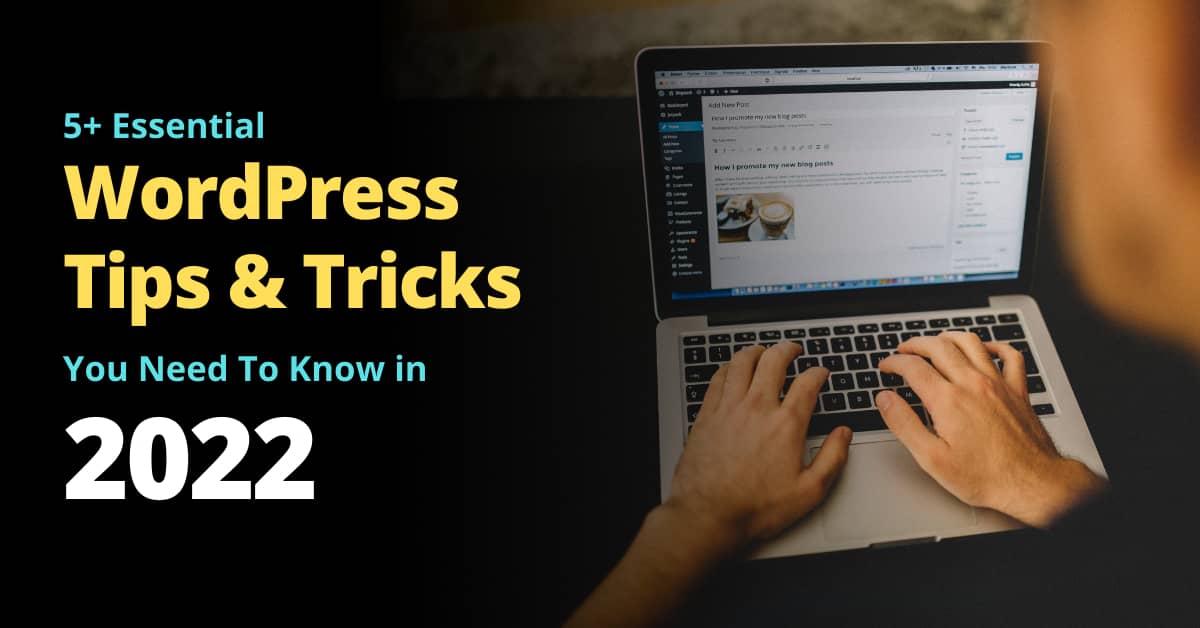

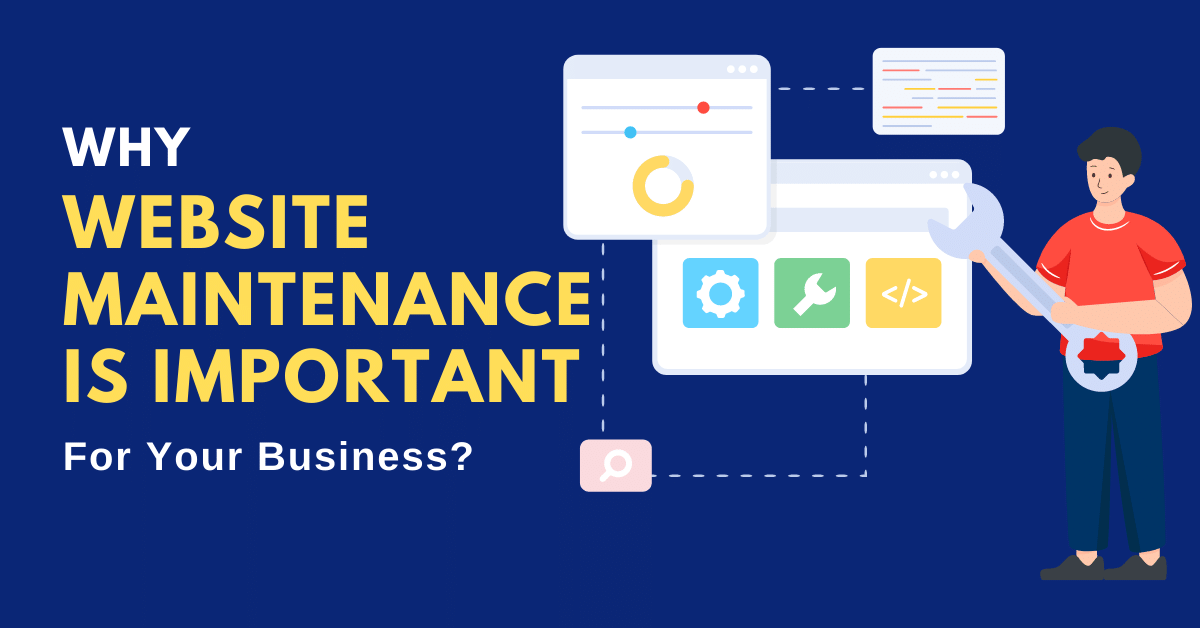
Post Your Comment
Comments